6.5 Analog Action Assists
Give players options to assist their control of analog actions.
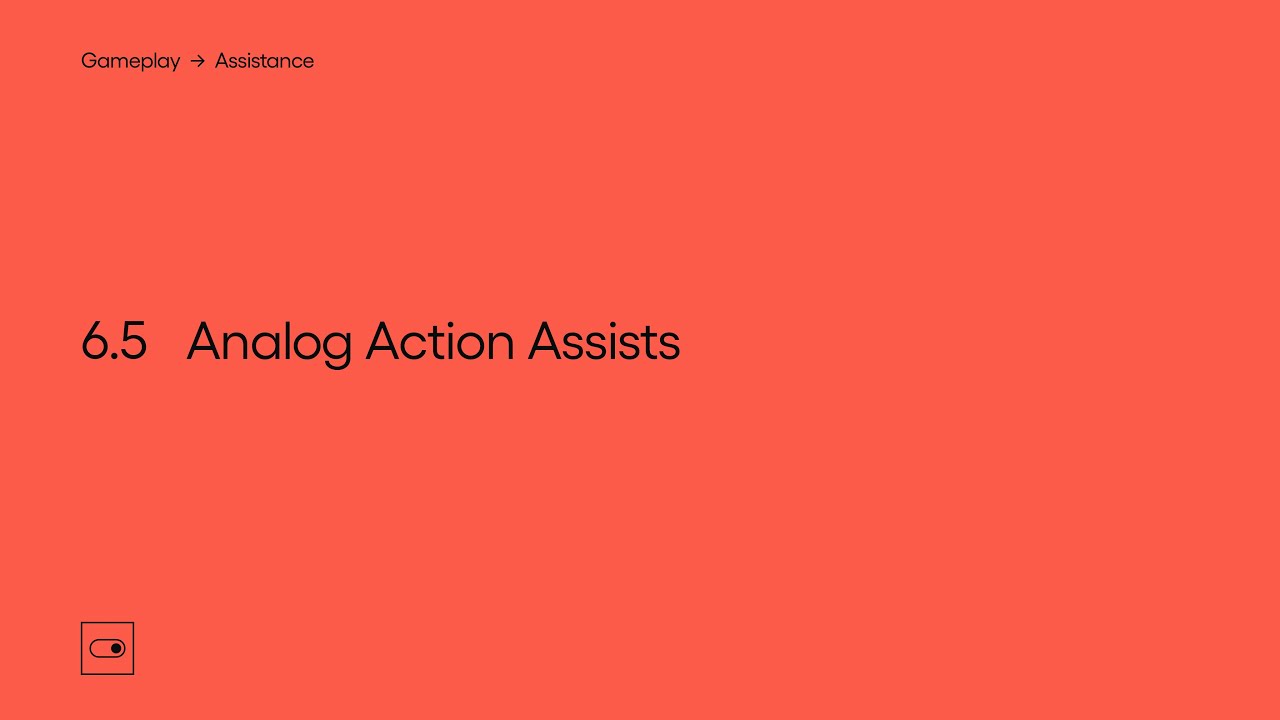
Show Transcript
6.5 Analog Action Assists
Give players options to assist their control of analog actions.
For actions in your game that are controlled by analog inputs, consider providing options that make it easier for the player to have a good level of control over those actions.
There may be players who don’t quite have the required dexterity with an analog input to optimally perform an action, and so would benefit from options to have these actions assisted in some way.
There are many ways that you could assist an analog action, and these will depend on the nature of your game and the actions it contains.
For instance if the interaction in your game is cursor-based at any point, you might be able to increase the size of the area in which the cursor needs to be in order to select an object, or to increase the size of the cursor for a similar effect.
Allowing the player to adjust the size of elements within an interface or menu might reduce the level of dexterity needed when using an analog input. This includes interfaces designed for touch screens.
In Brawlhalla on iOS for instance, you can adjust the size and position of many of the on-screen inputs, making it easier for the player to create a setup that’s suitable for their range of movements.
Another common area some players might struggle with is moving something in a specific direction or along a certain path. Steering a vehicle round a track for instance might need to be performed with a high degree of precision in order to progress.
One method developers have used to reduce the level of precision needed, is to give players the option of enabling steering assists. How these assists work will depend on your game, but often it involves detecting where the player is trying to steer and then adjusting exactly how much the vehicle steers to closer match an optimal route.
And you could also apply the same idea to other actions that your game contains, such as assisting the player when accelerating or braking.
With Braking set to Assisted in Forza Motorsport 7, the game will detect when the player is nearing a corner, and will apply an appropriate amount of breaks to get round successfully, based on the current speed, and in relation to any braking the player is applying themselves.
Games that give the player control over the camera often do so with an analog input, which again some players may find difficult to control. There are many ways that might make the camera easier to control that you could provide options for.
For example in a third-person game you might allow the player to adjust the distance of the camera from the player’s character if suitable. Which might give the player a greater level of control.
Or you might be able to give the player a choice of viewpoints. If your game is typically played from a third-person perspective, you might consider whether it’s possible to allow playing the game from a first-person perspective, or vice versa, as some players may prefer one over the other.
Battlefront II features a dedicated action that makes it possible to change the camera position and perspective mid-game.
While in a first-person view some players might also prefer to have a reticle at the centre of the screen to help position the camera.
A common way of making the camera easier to control is to provide aim assist options. These options will vary from game to game, but in a similar way to steering assists they usually work by detecting where the player is trying to aim and adjusting the camera to make that easier.
So for example many shooters feature some form of aim assist that usually involves making it easier to aim at a target instead of the environment. When a target is within a certain range of where the players’ camera is pointing, the aim assist activates and either lowers the speed of the camera, or perhaps moves it closer to the target in some cases.
So in Call of Duty Modern Warfare with the Aim Assist enabled, the camera will slow down or become less sensitive as the reticle reaches a certain distance from an enemy.
You might let players configure exactly how and when this aim assist activates, such as letting the player decide how close the camera needs to be to the target, or how much the camera slows down once activated.
Call of Duty’s Precision and Focusing options both change when exactly the aim assist kicks in.
To further help the player aim, some games provide lock-on features that will assist the movement of the camera to point towards a target. This is often triggered when the player starts aiming, and will then move the camera towards the nearest target in range.
Red Dead Redemption 2 features target lock-on, and lets you adjust how far the target can be from the direction the camera is pointing before the lock-on will have an effect.
The Last of Us Part II features Lock-On Aim, which will move the reticle to the indicated target when aiming, and will also track the target as it moves. It also allows you to change which part of the target to aim at with the right stick.
Aim assist options don’t necessarily need to apply only to shooters and could apply to any game that requires the player to aim an analog action at a certain object or in a certain direction.
For example setting the Pass Assistance to Assisted in FIFA will mean both the power and direction of passes will be assisted to help players pass into the receiver’s path.
And in Pyre enabling the Aim Assist option will mean that casting now locks on to the nearest target in relation to where the player is currently aiming.
As with any setting that affects the gameplay you’ll need to consider how allowing the player to use and adjust these settings affects the balance of the game, particularly in multiplayer environments.
This module is a part of Assistance. Discover other modules in this topic on the SpecialEffect DevKit website at specialeffectdevkit.info.
Game Credits
- Brawlhalla (Blue Mammoth Games / Ubisoft) – 00:42 / [01:07]
- Call of Duty: Modern Warfare (Infinity Ward / Activision) – [04:10]
- Call of Duty: Warzone (Infinity Ward + Raven Software / Activision) – [03:50] / [04:38]
- FIFA 20 (EA Sports) – 00:14 / [05:28]
- Fortnite (Epic Games) – 03:32
- Forza Motorsport 7 (Turn 10 Studios / Microsoft Studios) – [01:23]
- If Found... (Dreamfeel / Annapurna Interactive) – 00:50
- Minecraft (Mojang / Microsoft Studios) – 00:59
- Pyre (Supergiant Games) – 00:28 / [05:51]
- Red Dead Redemption 2 (Rockstar Games) – 02:24 / 02:49 / 04:05 / [05:00]
- Star Wars Battlefront II (EA DICE / Electronic Arts) – [03:11]
- The Last of Us Part II (Naughty Dog / Sony Interactive Entertainment) – 04:22 / 04:45 / [05:15]
- The Talos Principle (Croteam / Devolver Digital) – 03:01
- Tom Clancy's Ghost Recon Breakpoint (Ubisoft Paris / Ubisoft) – 02:36
- What Remains of Edith Finch (Giant Sparrow / Annapurna Interactive) – 03:23 [ ] = Referenced by Name
6.5 More examples on gameaccess.info
- Dead Space (Motive / Electronic Arts) – 7:22
- STAR WARS Jedi: Survivor (Respawn / Electronic Arts) – 3:56
- God of War Ragnarök (Santa Monica Studio / Sony Interactive Entertainment) – 5:35
- Forza Motorsport (Turn 10 Studios / Microsoft Studios) – 3:19 + 6:14
- Apex Legends Mobile (Respawn / Electronic Arts) – 4:57
- Call of Duty: Mobile (TiMi Studio Group / Activision) – 6:24
