2.2 Remapping
Ideally, let players remap any action to any input, at any point in the game.
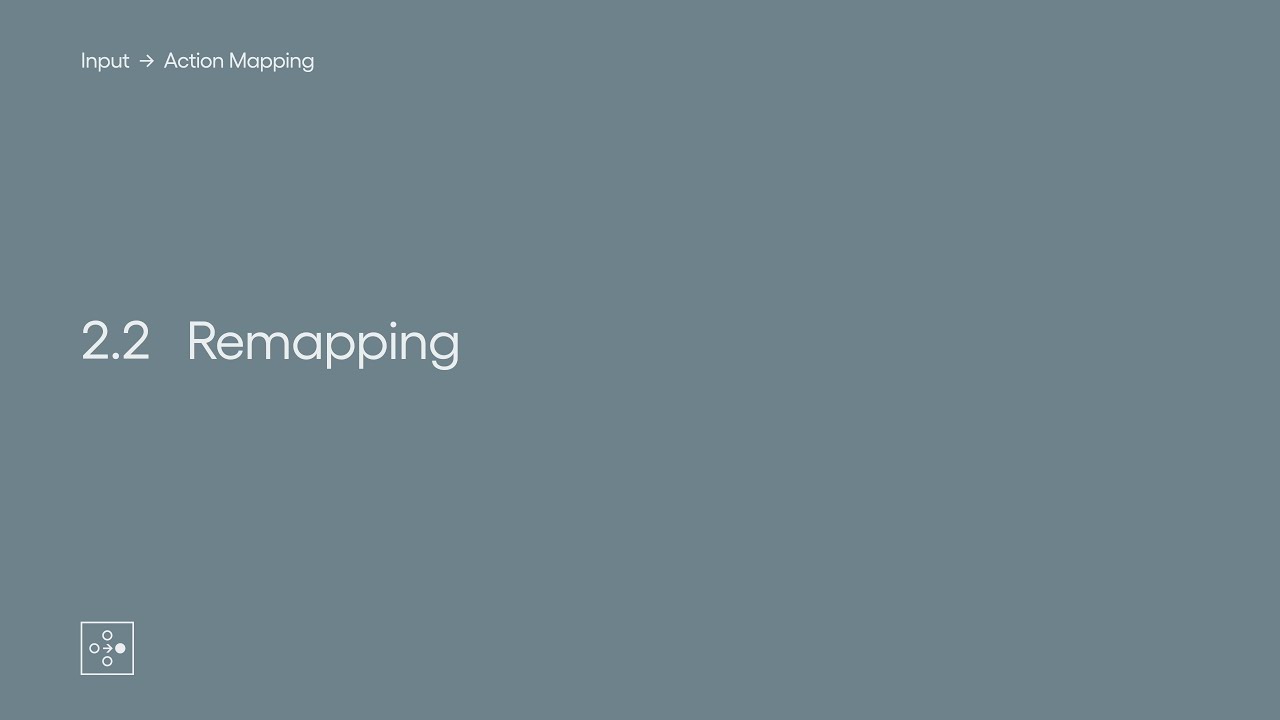
Show Transcript
2.2 Remapping
Ideally, let players remap any action to any input, at any point in the game.
In Super Smash Bros. Ultimate pressing the X button would typically make your character jump. But remapping the X input to the Grab action instead means pressing X will make your character grab instead of jump.
Players may want to map the actions they consider most important to the inputs they find most easily accessible.
In Gran Turismo Sport you could remap the Square button from Handbrake to Reverse if you thought you would need to reverse more than handbrake, and Square was a more comfortable input. And to ensure you still have access to all of the actions in the game you could then map the Triangle button to Handbrake.
In some cases developers may decide to automate the process of mapping missing actions for the player, but often it is best to just advise the player that they are missing access to an action so they are fully aware of what has been changed, and in some cases the player may decide that action is not essential for them to play a game.
You can present remapping as changing the action that an input performs. For example, letting the player decide what the X button does. Or you can present remapping as changing the input that performs an action. For example, letting the player decide how to attack. This method of remapping might be easier for the player to understand.
This typically works by the player selecting an action and the game then prompting the player for an input. The player presses a button, or activates any valid input, and this is recorded and mapped to the selected action.
Remapping in Hollow Knight works in this way, so if you select an action such as Dash and then press A, Dash will now be mapped to the A button.
In Forza Horizon 4 you’re able to choose from a number of developer made layouts, but from those you’re then able to create your own configurations, using them as a starting point. So if you create your own layout and select the Accelerate action you will then be prompted for an input. The next input pressed will be mapped to Accelerate.
This module is a part of Action Mapping. Discover other modules in this topic on the SpecialEffect DevKit website at specialeffectdevkit.info.
Game Credits
- Battlefield V (EA DICE / Electronic Arts) – 01:40
- FIFA 20 (EA Sports) – 00:56
- Forza Horizon 4 (Playground Games / Microsoft Studios) – [02:09]
- Gran Turismo Sport (Polyphony Digital / Sony Interactive Entertainment) – 00:32
- Hollow Knight (Team Cherry) – 01:28 / [01:56]
- Super Smash Bros. Ultimate (Bandai Namco Studios + Sora Ltd. / Nintendo) – [00:16] / 01:19
- Tom Clancy's Ghost Recon Breakpoint (Ubisoft Paris / Ubisoft) – 01:05
- Sea of Thieves (Rare / Microsoft Studios) – 01:12 [ ] = Referenced by Name
