3 Input Interactions
Once an input is mapped to an action, the player will to interact with that input in a specific way to perform that action. It is important to allow players to configure these interactions where possible, and to provide alternatives to more complicated interactions that some players may find difficult.
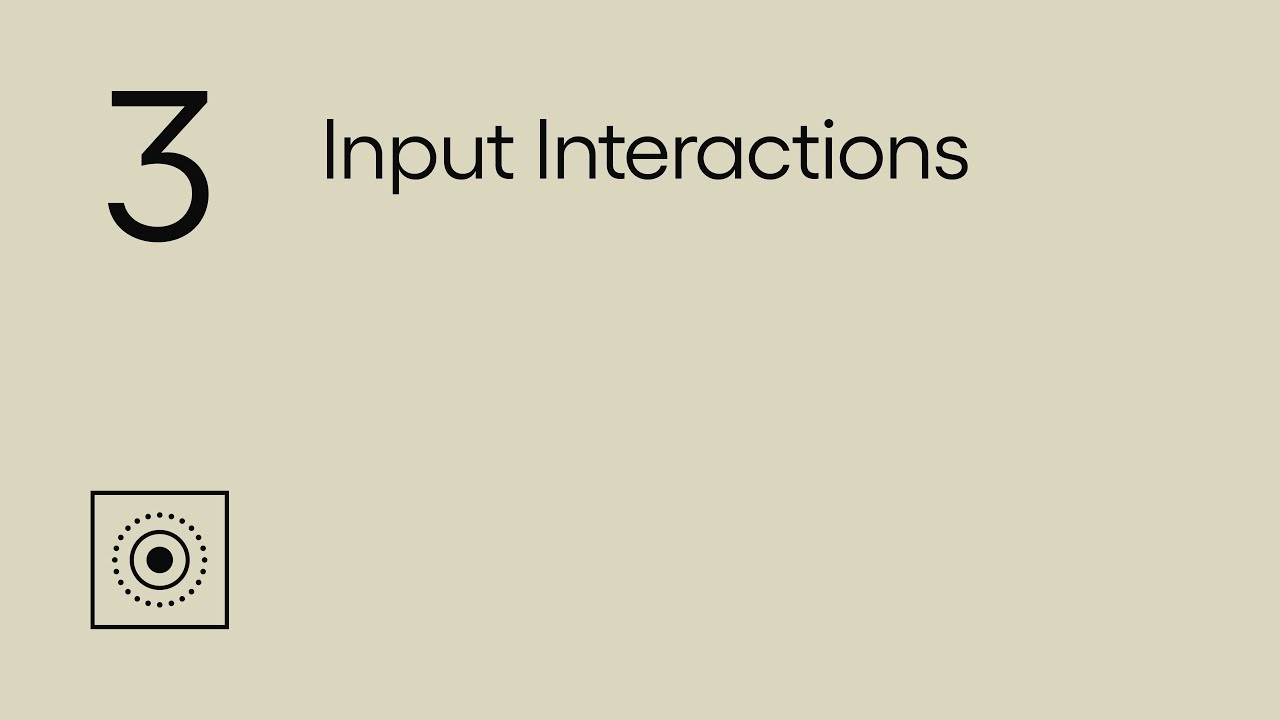
Show Transcript
3 Input Interactions
This video looks at how developers can help players to access a game, over 8 modules:
3.1 Introduction to Input Interactions
To perform an action in a game the player will need to interact with an input or multiple inputs in a specific way. The most common example would be pressing down a button, or other digital input to make something happen.
Each interaction is made up of any number of input events and may also have a time between those events. Where complex interactions might be made up of many input events with a time between each, simpler interactions could involve just one input event.
Some players may struggle with certain interactions, so it is important to allow players to modify them for each action where possible, regardless of which platform the player is on, or which input device or method they are using. This can often be done without changing the way the actions themselves behave.
3.2 Configuring Interactions
Let players decide which input event performs an action, and the timing of that event.
Every input interaction in a game contains one or more input events. In the case of a digital input this could either be a press, or a release of that input.
You could allow players to adjust which events perform each action. You might let players choose to have an action be performed when an input is released, or perhaps on the second press down of an input in a sequence.
While it is useful to let players customise input interactions in this way generally, it is also important to ensure players can choose to perform an action on the first press of an input where possible.
Input interactions often also contain timing elements alongside these input events, which you might also let the player configure. If an input needs to be released before or after being held for a specific amount of time for an action to be performed, you might allow players to adjust this time to customise the interaction further.
Read Dead Redemption 2 lets you globally set the time that a button must be held before it performs a different action, which might be useful for those who are unable to release a button quickly.
While these input interactions can take any form, there are some in particular that recur between games, and which can be difficult for some players. We will try to cover what the most common examples of these are, and what developers have provided as an alternative to them in each case.
3.3 Continuous Holds
Provide alternative options for actions that require an input to be continuously held.
Some games will require you to hold an input down to continuously perform an action. For example dragging an item in a point and click game. An alternative to this interaction might be to press the input once to pick up the item, and then again to let go.
Some first and third person shooters provide a similar option for aiming, such as The Last of Us Part II which lets you set the Aim action from Hold to Toggle, which will mean Aim is toggled on and off when the button is pressed.
The Last of Us also allows you to set many other actions that require holds to a toggle instead. For instance firing the bow can be set from Hold to Taps, which will mean a single press of the button will draw the bow, and a subsequent press will fire.
And again here in Hob on Nintendo Switch you can change the interaction type for grabbing objects. With the Hold to Grab option set to Off, you just have to press the button once to grab an object, and then again to let go, rather than holding the button down.
Allowing an input to be pressed instead of being held could also extend to the movement within your game. In Ghost Recon Breakpoint there is an action called Auto-Move that effectively allows you to toggle moving forwards instead of holding the stick in a certain direction. The player might decide to map this action to Up on the analog stick so that they only need to push the stick up once to toggle moving, and then again to stop moving. Alternatively they could map it to a button press, which might allow them to play with a single stick depending on the game.
Radial menus can be challenging for some players as you often have to hold a button down to keep the menu open. So you might have a setting that allows a single press of the button to open the menu, and then a subsequent press to close it. As can be found in Sea of Thieves.
To make a selection you often need to hold the stick in a direction whilst pressing a button. This can be difficult for players who aren’t able to use multiple inputs at the same time, so having an option to work around this can be useful.
Sea of Thieves has a setting that will remember the direction the stick was last positioned in, so you can let go of the stick once it’s over the item or weapon you want to select, and then press a button to confirm the selection.
3.4 Set Duration Holds
Let players modify interactions that require holding an input for a specific amount of time.
Sometimes an input will only need to be held down for a certain amount of time in order to perform an action. This could be a significant amount of time or a very brief hold. For some players even a short hold can be difficult, so provide alternatives where possible.
In Fortnite, for example, you need to hold a button down for a specific amount of time to open a loot chest. Letting go of the button before the set time will mean the action does not activate and the timer is reset.
A useful alternative to this might be to let players press the input once, and for the action to activate automatically once the set duration has passed.
This is what happens if we turn on Tap to Search. As soon as the button is pressed the timer starts, and letting go of the button will not reset the timer or stop the chest from opening.
Sea of Thieves allows you to enable a similar setting for all of these interactions found in the game. Actions like loading the cannon and patching the hull can now be performed with a single button press.
These interactions could also be designed so that if a player presses the input again before the action has activated, the timer will stop and the action will not be performed. As this is what typically happens when letting go of a button in hold interactions.
If you set Crafting in The Last of Us Part II to a toggle instead of a hold, crafting can now be performed with a single button press, but it can also be cancelled at any point before the action is completed by pressing the button again.
3.5 Repeated Presses
Let players avoid repeated button presses in quick succession.
If players are required to press an input repeatedly and in quick succession for a certain amount of time, an option to avoid this can be worthwhile.
Here in God of War you need to press a button repeatedly and at a certain rate to progress past this event. An alternative to this might be to let the player hold the button down instead.
So if we set Repeated Button Presses to Hold, now we can simply hold the button to progress, in this case setting the axle of the bridge in place.
The same setting is available in Uncharted 4, so if Repeated Button Presses is set to Hold, any events that would usually require you to repeatedly tap a button can now be performed with a hold instead.
As holding a button can still be difficult for some, providing other options can also be useful, such as reducing the number and rate of presses needed. In Red Dead Redemption 2 adjusting the Tap Assist option will reduce the rate at which you need to press a button to complete the action.
And you may consider reducing the interaction down to a single button press if possible.
In Metro Exodus you can choose to use a hold or even a single press from the accessibility options. With the press setting on, actions that would normally require many repeated presses can now be carried out with a single button press instead.
There may also be points in your game where an action would ideally be performed in quick succession for an indefinite amount of time. For these actions, like firing a single fire gun, or performing an attack, alternative input interactions could be useful for some players.
The Melee Combo setting in The Last of Us Part II affects the interaction for melee attacks while in close combat. Setting this to Hold makes it possible to hold an input down to continue attacking, rather than having to press the input repeatedly for each melee attack.
3.6 Input Methods
Allow players to modify input interactions for all input methods.
The ability to modify input interactions should also apply to all the input methods that your game supports such as touch and motion.
Broken Age for instance allows you to change the interaction of picking up and placing items, from select and drag, to just select instead. This option is available for each of the platforms the game supports. So whether you’re playing with a mouse, gamepad, or a touch device, you can still benefit from the option of not having to hold an input down.
3.7 Contextual Interactions
Consider context as a means of letting players avoid complex interactions.
Complex interactions are sometimes included in games as a way of having more than one action mapped to the same input, with each action being triggered by a different type of interaction. In these cases it might still be possible to allow players to change the interactions to something more accessible for them, if you consider the context that the player is in when performing these actions.
In Call of Duty Blackout, holding a button down for a certain amount of time will pick up an item, releasing the same button before this time will cause you to reload. However if you set the Item Pickup Option to Press, pressing the button in the context of pointing your camera at the item will only ever pick up the item however long you hold it, and outside of this context, pressing the button will reload.
3.8 Reducing the Total Number of Inputs
Let players configure inputs to perform multiple actions and so reduce the total number of inputs.
There may be a secondary benefit to letting players configure input interactions, and that is the possibility of reducing the total number of inputs required to play a game.
This can be done by having one input perform multiple different actions, according to how it is used. So pressing an input might perform one action, whereas a different interaction might perform another. And though this might result in more complex interactions being used, for players who are able to carry them out it will mean fewer inputs are needed overall.
In God of War you need to press R3 to grab stunned enemies by default. But it is possible to set Grab to be performed when holding Circle instead, meaning the R3 button is no longer required. So with this setting enabled, the Circle button can now perform two actions- Interact with a press, and Grab with a short hold. And there is a similar setting that moves sprinting from a press of L3 to a hold of cross instead, reducing the total number of inputs in the game.
In Ghost Recon Breakpoint it’s possible to choose which interaction you want for many actions, between Press, Hold, or Double Tap. So you could configure the game so that pressing one button causes you to crouch, but holding the same button will make the character sprint, and a double tap of that button may perform an entirely different action.
This video looked at Input Interactions. Review the different modules in this topic, and discover other topics, on the SpecialEffect DevKit website at specialeffectdevkit.info.
