4.4 Response Curves
Let players adjust response curves to personalise their control of an action.
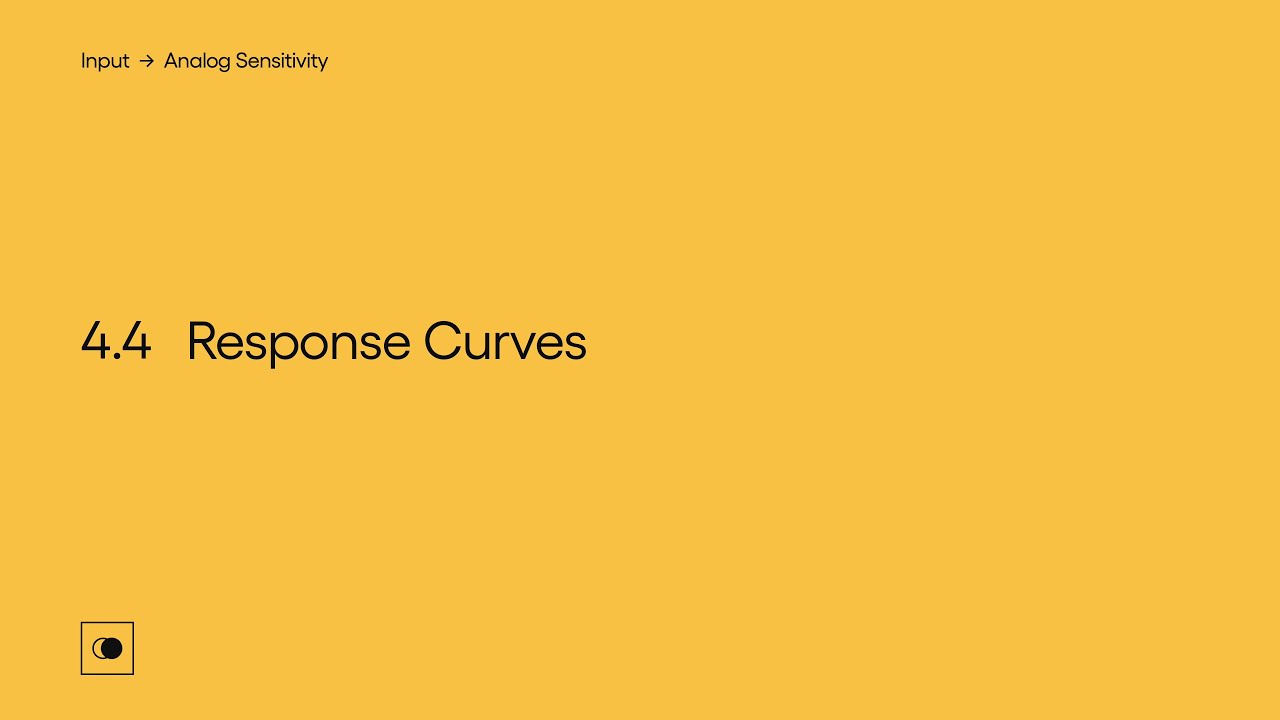
Show Transcript
4.4 Response Curves
Let players adjust response curves to personalise their control of an action.
Actions that are analog and can take many different values between the inner deadzone and outer threshold, will respond to the player’s input in a specific way, depending on how the developer has chosen it to feel.
The response curve, which describes this relationship, can be adjusted to make the action more or less sensitive at different input values. Letting players adjust the curve, to suit the way they use their input, can give them more control over the action.
Steam input controller settings for example will allow you to choose from several presets when using a gamepad. Choosing the Aggressive option will result in the action responding very quickly as you initially move the stick, with the action becoming less sensitive after you pass a certain point on the curve. Setting it to Relaxed will produce the opposite effect where it will respond more slowly initially, but the action will increase in value very quickly after the stick reaches a certain point. As with other aspects of accessibility it can be best to include these settings in-game.
Apex Legends gives you a fine level of control for configuring the response curve for aiming. Note on the graph how adjusting the response curve only affects the area between the inner deadzone and the outer threshold, where the action is neither at its minimum or maximum value.
This module is a part of Analog Sensitivity. Discover other modules in this topic on the SpecialEffect DevKit website at specialeffectdevkit.info.
Game Credits
- Apex Legends (Respawn Entertainment / Electronic Arts) – 00:18 / [01:30]
- Call of Duty: Modern Warfare (Infinity Ward / Activision) – 00:23
- Fortnite (Epic Games) – 00:29
- Steam Input (Valve) – [00:53]
- SUPERHOT (SUPERHOT Team) – 01:05
- Xbox Accessories App (Microsoft) – 00:34 [ ] = Referenced by Name
